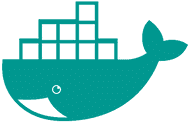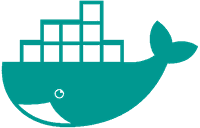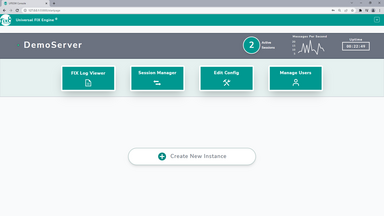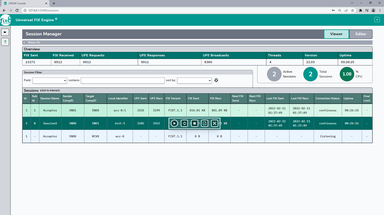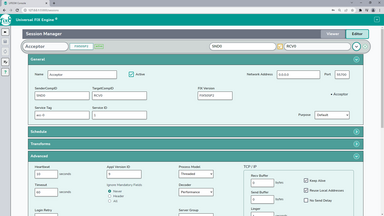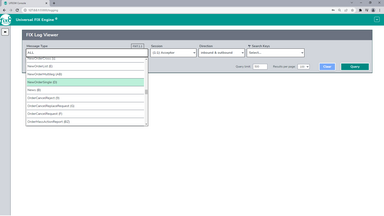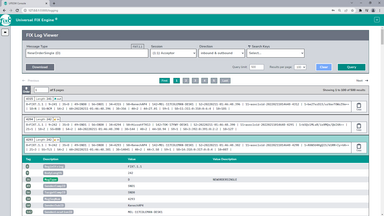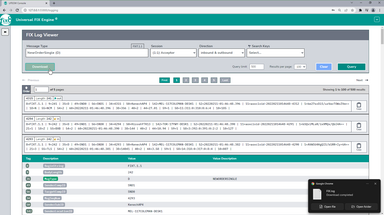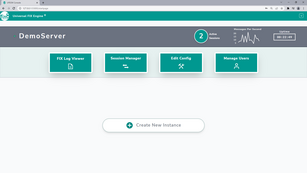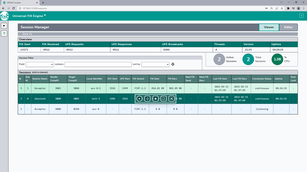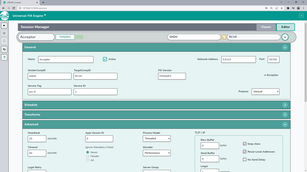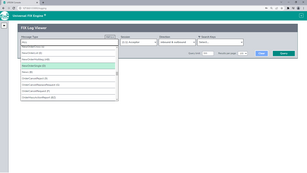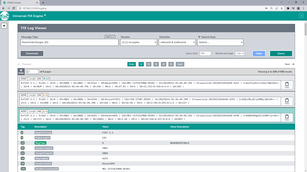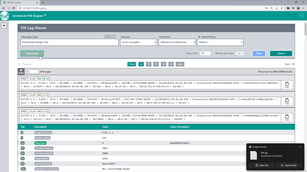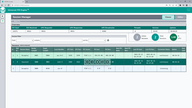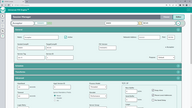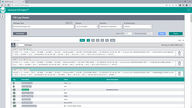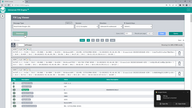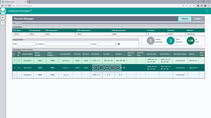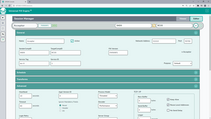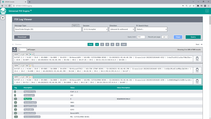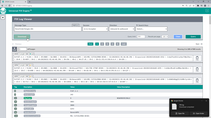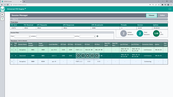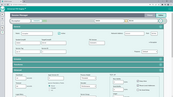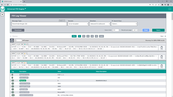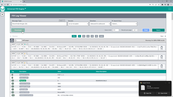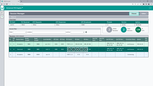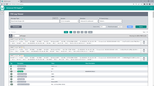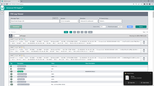Demo Container
The UFEGW and Management Console are now available in a demo1 Docker container!
In the demo you can ...
The UFEGW and Management Console are now available in a demo1 Docker container!
In the demo you can ...
1. Quick Start
The demo runs in a Docker command that has two custom user values and requires two ports to be available:
Set | To |
|---|---|
| [LOCAL_DIR] | The directory where the command is run |
| [HOST_IP] | The network address of the container host |
| Open Ports | 55800, 55810 |
Substituting for the above values, run:
docker run --name=ufegw --network=host --volume [LOCAL_DIR]:/var/lib/redis --env HOST_IP=[HOST_IP] fix8mt/ufegw:latest
For example:
docker run --name=ufegw --network=host --volume /opt:/var/lib/redis --env HOST_IP=192.168.0.76 fix8mt/ufegw:latest
After loading, the demo frontend will serve to:
http://[HOST_IP]:55800
In our example:
http://192.168.0.76:55800
The demo is bundled with its own internal documentation. When the start page has loaded, the
Starter Guide
button will appear in the top right of the screen. Click this to read an introductory tutorial on the demo's functionality.
2. Deployment
The demo offers a graphical front end as well as other functionality for user code and components.
This functionality is delivered through various ports in the demo container. By default these ports are in the range 55700-55851:
| Port | Service | Notes |
55800 | ufe-gui-client | These ports are used by the demo's graphical frontend to serve information to the browser. |
55810 | ufe-gui-server | |
55700 | acceptor | The demo restricts the user to 2 FIX sessions. By default, one is an acceptor session running on port 55700, the other is an initiator session which points to 55700. These sessions can be customised by the user using the demo frontend. |
-> 55700 | initiator | |
55745 | publisher | These UFEGW ports can be accessed via our adaptor plugins listed on the Adaptor API page. |
55746 | responder | |
55747 | subscriber | |
55748 | requester | |
55749 | log-publisher | |
55850 | log persister (psql) | These ports can be used to access raw log data (via a psql server endpoint) or the current server config. |
55851 | config |
Please ensure that ports corresponding to the above services are made available to the network.
The demo is designed for deployment on Docker for Linux.
If you wish to run the container over a network using SSH portforwarding, it is important to specify the HOST_IP as the localhost of the machine, e.g.:
docker run --name=ufegw --network=host --volume /home/user:/var/lib/redis --env HOST_IP=127.0.0.1 fix8mt/ufegw:latest
Connecting to the machine would still require using the network IP, eg:
ssh -fNTg user@[NETWORK_IP] -L 55800:localhost:55800 -L 55810:localhost:55810
3. Troubleshooting
1. I can't log in to the demo via the local machine where the demo is running and/or via the network
This is usually due to incorrect networks settings. Check you have specified the correct network HOST_IP in the Docker command. Ensure that all the relevant ports are made available for the machine on the network. The UFEGW Console uses ports in the range 55700-55851. Ports 55850 and 55851 are essential for operating the web app component on the network.
2. Something isn't behaving as expected, what do I do?
Please contact us!
You can email us at heretohelp@fix8mt.com, or submit a message.
From the Console you can download the application logs - these can be retrieved from the About screen in the demo, or on the front (login) page of the demo by pressing ctrl+d and clicking DEBUG. When you have retrieved the logs send them through to the email address above.
4. Gallery
1.The demo container is limited to 2 configurable FIX sessions and 2 hours of operation